As we had mentioned earlier that a new MiBox (both the 4K and Mini version) has only 1.7 GB of storage space available when you first open up the new box.
This 1.7 GB of storage should be sufficient to be use for both caching and buffering of streaming media contents, however, you you install lots of other third apps, it will take up most of the 1.7 Gb storage, and you may end up having only a few hundred MB of storage space left.
Most streaming contents do not stream on-the-go in real time, some would require caching by pre-download the contents to build up enough buffers before streaming can run smoothly on your screen.
Once you run out of free storage, you will likely get error message asking you to clear up storage space, or in some cases, you can't even start a particular app.
The following are the major storage taken up, after you had run the box for a period of time:
a) Caching contents for streaming media, some app do not perform house-keeping by auto deleting these files after exiting the app;
b) Installation files, e.g. apks, since Apps were updated almost every week, where new versions of apps were downloaded and later updated, there are lots of temporary files left behind;
c) Temporary files downloaded for EPG, playlist etc
How to clean up these files?
The following are 3 major ways to clear up these files and free up your storage:
1) Clean Master (pre-installed for all MiBox)
Clean Master is all-in-one Android Apps that have the cleaning and optimizing tools and maintenance tools in a single place. Clean master is the one of the best clean and maintenance tool for Android. It will help you to clean app cache , unused files, residual files, search history and uninstalling apps. Compare to other apps in this category, it has more tools in one environment to easy to use.
Clean Master comes pre-installed on any MiBox, you can find it with a "Bloom" icon as shown above, click on it to start.
Click to start the optimising process.
Optimisation completed
Process completed
2) Shafa Market (Third party installed for all MiBox)
Shafa Market is a third party aggregated App store plus maintenance tools App widely used. In this write-up, we will only concentrate on the "Maintenance tools" part
Navigate to the "My Apps" header menu, and choose "Junk Files" on the left side bar
It will start scanning and detecting all temporary files...
Press "OK" to delete all these temporary files
Apart from these temporary files, there are bigger chunks of larger files that need to be deleted, select the "Clean big file" option
It will start scanning for files larger than 10MB, most of these are temporary transit files for updates, and new updates.
Confirm the deletion by selecting "Clean"
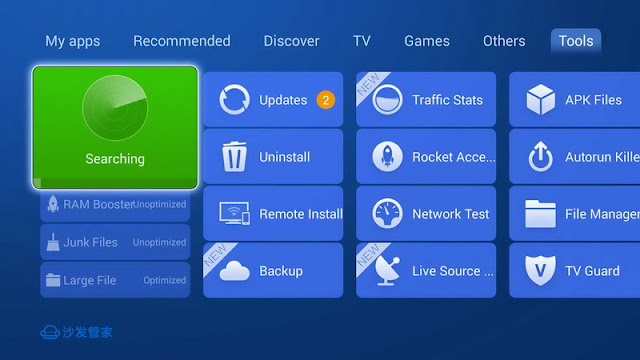
After the house-keeping above, you can check on the new space availability by selecting the "Uninstall" option under "Tools"
You can see the space available on the top right hand corner, if there are still not enough space for you, you may want to consider uninstall some of the apps that you seldom use.
3) Kodi Maintenance Add-on (pre-installed for all MiBox)
Kodi’s “Maintenance Tools” is an Add-on that allows you to keep your setup constantly optimized, while giving you a wide array of functionality that’ll keep your Kodi up-to-date and running awesomely.
Click on the XunityTalk Maintenance
You will see a list of utility options
First select "Clean Video / Music Libraries"
Cleaning in progress
Cleaning completed!
Select "Remove Addons" if you want to remove any seldom used Add-ons
Select the "Add-ons" that you wish to remove
Select Yes" to remove
Select "Delete My Cache"
Cleaning completed
Select "Delete Packages" to delete some of the temporary packaging cache files
Select "Yes" to confirm
Delete complete









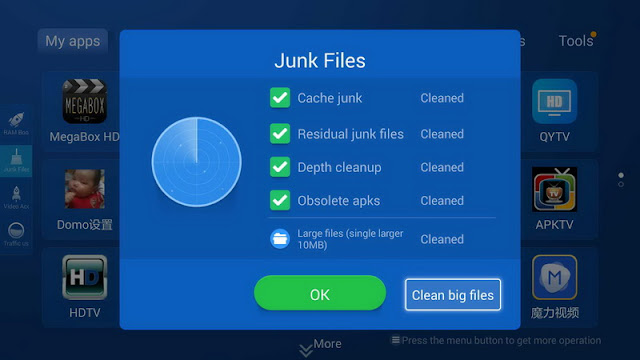









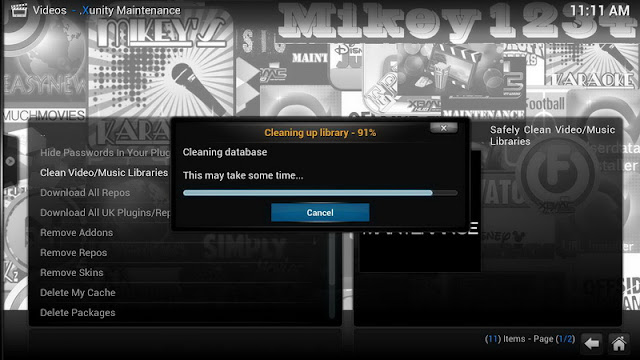









IMVU Cache Cleaner
ReplyDeleteIMVU Cache purifier is a software program to easy cache. IMVU cache cleanser allows you clean cache records of your IMVU three-D animated chatting application.
How To Clear The Cache And Up Storage Space On Your Mibox ~ Ask About It At Play >>>>> Download Now
Delete>>>>> Download Full
How To Clear The Cache And Up Storage Space On Your Mibox ~ Ask About It At Play >>>>> Download LINK
>>>>> Download Now
How To Clear The Cache And Up Storage Space On Your Mibox ~ Ask About It At Play >>>>> Download Full
>>>>> Download LINK Bn
Nice trick. Click here to freeup extra space in your Android without using any third party app
ReplyDeleteHi! I just wish to offer you a big thumbs up for your great info you have right here on this post. I will be coming back to your site for more soon. Please write some post on cash app problems like how to delete cash app account
ReplyDeleteHello, thank you for your information. you are doing good. Garmin login to your online account and manage the Garmin GPS Map Updates, Sync your Garmin device and download the latest maps etc.
ReplyDelete
ReplyDeleteGarmin's Nuvi series has a lot of excellent features and is very convenient to use. Like other software, Garmin Nuvi Updates also keeps updating itself
Very good write-up. I certainly love this website. Thanks!
ReplyDeleteRoadrunner Email Problems
Roadrunner Email Settings
Roadrunner Email Password Reset
Roadrunner Email support
Roadrunner email Support
Roadrunner Email problems
Roadrunner Email Settings
How To Clear The Cache And Up Storage Space On Your Mibox ~ Ask About It At Play >>>>> Download Now
ReplyDelete>>>>> Download Full
How To Clear The Cache And Up Storage Space On Your Mibox ~ Ask About It At Play >>>>> Download LINK
>>>>> Download Now
How To Clear The Cache And Up Storage Space On Your Mibox ~ Ask About It At Play >>>>> Download Full
>>>>> Download LINK EK
I am thankful for this blog giving unique and helpful knowledge about this topic, I read your blog now share great information here about Surrey self storage. This blog increase my knowledge source...
ReplyDelete