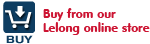Xiaomi unveils a smartphone dock that takes your blood pressure and other health readings
Xiaomi had launched its first ever healthcare product, a smart blood pressure monitor. The blood pressure cuff, and accompanying phone dock was made in partnership with US-based iHealth Labs.
Xiaomi promises the blood pressure monitor will be easy to use and meets all the necessary professional medical standards and certifications. A customized App for Xiaomi, tracks blood pressure, heart rate, average pulse and more on a real-time chart, then make recommendations for improvement.
Xiaomi said the blood pressure monitor can be used on other Android devices, but it is best suited for Xiaomi smartphones.
Xiaomi Ventures had announced a US$25 million investment into iHealth Labs. iHealth, while a officially a Silicon Valley-based company, is actually a spin off of China-based Andon Health. iHealth Labs makes a full suite of home healthcare products, such as wireless scales, fitness devices, and glucometers.
The dock is accompanied by an app. Together they track blood pressure (including systolic and diastolic blood pressure) and heart rate. The doc includes an attached pad which is simply attached to a person’s arm, as happens in a hospital, to get things going.
The app is then used to operate the device. Xiaomi says that the dock is easy to use, perhaps making it ideal for older customers, while the results can be shared with others, such as friends, family or doctors.
Like other Xiaomi devices, this seems like a China-only initiative, for now at least, currently the App interface is only available in Mandarin.
iHealth Labs, which is a US venture run China-based Andon Health, is focused on health and fitness products, as the name suggests. Xiaomi stepped into this segment when it launched a fitness band, and its involvement in iHealth Labs means we are likely to see it make more moves in this space in the future.
iHealth Blood Pressure Monitor intelligent cloud is very simple to use. Users merely download the iHealth App to their Xiaomi phone, plug the phone to the supplied dock and the App will automatically open. Put on the cuff, tap on "Start measurement", sit back, relax and the blood pressure measurement will be measured.
In addition, the product also offers cloud synchronization. As long as the phone is connected to the network, the measurement results will automatically sync to the cloud. The results can also be shared with family and friends.
Unbox iHealth
Check the unboxing photos and witness the premium quality of the iHealth product that comes with a non premium price tag.
The Docking Station
Close up of docking port.
What's in the box?
Mi 4 docked to docking station.
Top / side / back and bottom view of the docking station.
The iHealth connected to the various components.
Currently App interface is only in Mandarin
完美适配红米系列手机
适配:红米 / 红米 1S / 红米 1S 4G / 红米 Note / 红米 Note 增强版 / 红米 Note 4G
基本参数