The MiTV 2 arrives in two separate boxes, one with the 49-inch 4K TV inside (23KG) and another with the sub-woofer speaker inside (11KG)
When you open up the box, you will see a set of accessories coming with the original TV package
The box contain the bluetooth wireless remore control, power cable for the soundbar, and two pairs of 3D glasses
Also the audio cable to connect the soundbar to the TV, one screw driver plus a set of screw to mount the two TV stands, and TV antenna connectors.
The two pairs of 3D glasses
The box comes with two TV stands, one left and one right
Mounting the TV stands with the screw driver coming with the tool-kit box.
After mounting the TV Stand, this is how it look like.
Another angle of the TV Stand
Audio cable on the soundbar end, and the power cable
The MiTV 2 has three HDMI ports, one USB 2 port, one USB 3 port and a MicroSD slot, on the side panel
The third HDMI port is at the bottom panel of the TV, with a VGA port, RCA AV port (the red-white-yellow cable for older equipment), UTP port, audio port, and the TV antenna.
Note - The MiTV 2 comes with the China power adapters, you'll either need an multi-extension code with the two pin adaptor, OR
Get 3 traveler adapters like this, one for the TV, one for the soundbar, and the third for the sub-woofer.
Getting The Remote Control paired
After you had powered on the MiTV, and the Bluetooth Wireless loaded with the battery, you'll need to hold the "Home" and "Menu" buttons simultaneously, aiming at the bottom right hand corner of teh TV, until you hear a "beep", then release both buttons.
You'll need to hold the remote control close to the MiTV, for them to pair under bluetooth.
Connecting the Soundbar & sub-woofer
Make sure both your soundbar and sub-woofer are connected to power supply and switch on. Connect the supplied audio cable between the soundbar and the MiTV, press and hold the "Play" button of the soundbar, you'll hear "Reconnecting sub-woofer" (in Chinese audio), hold until you hear "Sub-woofer connected successfully. Then the MiTV is now connected to both the soundbar and sub-woofer.
You can also connect the soundbar directly to the MiTV without the audio cable by pairing the soundbar with MiTV directly under Android's bluetooth settings.
Tuning Local TV Stations
While we tends to access all online streaming contents or access locally available content via NAS (e.g. MiWiFi), MiTV 2 is also a normal TV, with antenna adapters that can connect to your outdoor antenna.
Being a smart TV, the nice thing about MiTV 2 is that they can store you local TV channels as TV walls. What you need to do during initial setting up is to scan all available channels, as the smart TV detected a new channel, it will create a small tab on the TV wall..
Once all channels are created, this is what it will look like. You can always have an overview of all available channels, before you select the one you would like to watch.
Watch the following unboxing Video - 小米电视2爱极客评测 Xiaomi MiTV 2 Review By IGeek, audio is in Chinese
This is another MiTV 2 review in Russian
You can purchase the MiTV 2 from here
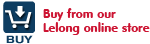



















0 comments:
Post a Comment