After power on
a) After booting up, you should see two default WiFI available Xiaomi-xxxx & Xiaomi_xxxx_5G, set your PC's WiFi to "Obtain an IP automatically"
b) Go to WiFi setting and search for Xiaomi_XXXX or Xiaomi_XXXX_5G, there is no password enabled, so you can connect it freely.
d) On your browser key in the default router ip 192.168.31.1 or miwifi.com, which should bring you to the router management console; you would be getting the following welcome screen
e) MiWiFi will be able to detect whether you are connected
f) Once connected, you will be asked to key in the SSID name, if you wish to change the default SSID, follow by SSID password, and the MiWiFi console management password.
g) If you are changing your SSID for both 2.4G or 5G, or the subnet from 196.168.x.x to others like 172.168.x.x, every changes will require a reboot of router, after which you'll need to connect to the new SSID, and finally log-in to the MiWiFi management console
Connecting to the Internet
Once you had made configuration changes to Miwifi, you can connect the WAN port of MiWiFi (The lowest port on the router) to the LAN port of your switch, which should be connect through your normal Internet connectivity in you office/home
Make sure both your MiwiFi IP is on the same subnet as your home internet subnet, e.g. if your MiWifi subnet is 192.168.31.1, then your existing network at home/office must be 192.168.x.x
(e.g Your existing WAN/modem gateway is 192.168.1.1, and your network is running in DHCP, if you connect your MiWiFi with 192.168.31.1 as router gateway, all devices connected to the MiWiFi should be assigned 192.168.31.x as IP, if you have DHCP running on MiWiFi)
Setting Up and link to Xiaomi Account
Once you have linked up your Mi Account, you can open brower and type www.miwifi.com, it will redirect you to user log in page, and the UI is the same.
Setting up Mobile Apps for the MiWiFi
You need to download Mi Router app from Mi Market or http://www1.miwifi.com/miwifi_
Download App
http://bigota.miwifi.com/xiaoqiang/client/xqapp.apk
https://itunes.apple.com/cn/app/id859962702?mt=8&ls=1
Upgrade Firmware
If you are purchasing a new WiFi, you'll likely be getting one shipped with an older version firmware.
Take a look at your router firmware, if they are older than ROM 稳定版 0.7.61, you can download the latest version at - http://www1.miwifi.com/miwifi_
Take a look at your router firmware, if they are older than ROM 稳定版 0.7.61, you can download the latest version at - http://www1.miwifi.com/miwifi_
Direct link for Ver 0.7.61 is - http://bigota.miwifi.com/
Here's how to upgrade the ROM
http://bbs.xiaomi.cn/thread-
http://bbs.xiaomi.cn/thread-
English Translation of Web-based MiWiFi Management Console
Here's an English translation of the web-based MiWiFi management console, done by Kiswum, please note that some of features may varied as after newer firmware upgrades.
Xiaomi MiWiFi Setup - English Translation









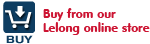
0 comments:
Post a Comment